By David Ramsey
Manufacturer: Mad Catz Interactive
Product Name: M.O.U.S.9
Model Number: MCB4371500C2/04/1
UPC: 728658035174
Price As Tested: $127.98 (Amazon | Newegg)
Full Disclosure: The product sample used in this article has been provided by Mad Catz.
We’ve come a long way from the original Hawley mouse, with its blocky design and offset friction wheels. Modern mice switched to purely optical sensors years ago, and as technology improved, resolution and features abounded. First came Microsoft’s high-resolution mouse (400dpi!), then scroll wheels, then optical sefnsors, then wireless mice, then programmable mice, and now a plethora of mice specialized for specific uses: there are standard mice, gaming mice, MMO mice, even business mice. Mad Catz, of course, specializes in the “gaming” area.

I have reviewed one Mad Catz mouse before: the Cyborg-branded R.A.T. 9 wireless mouse. This was more than two years ago, but it’s still my day-to-day pointing device. The flat-touch finish may be a little worn by now, but the mouse still functions perfectly. Mad Catz says that their market research showed that people were buying the R.A.T. series mice for non-gaming, everyday use…so they decided to offer an alternative that was aimed at more mainstream users.
- Track on Glass Avago 8020 sensor
- Bluetooth Smart technology; connect direct to your device, or via USB nano-dongle
- 10 meter wireless range
- 120Hz polling/ 8ms response rate, when connected with dongle.
- Powered by 1 x AA battery for up to 1 year battery life depending on use.
- Ultra smooth PTFE feet
- Extendable palm rest with 0mm, 5mm, 10mm and 15mm options
- Size: Length – 105 mm (min) 125 mm (max) x Width 65 mm x Height mm
- Weight: 138 g (with battery)
- 10 programmable buttons
- Travel pouch
- Blue LED for connection and battery status
- 1 locked DPI level of 990 (not user adjustable)
Let’s take a closer look at this new rodent.
Mad Catz is retiring its “Cyborg” brand, so the new M.O.U.S.9 is simply a Mad Catz product. You can get the mouse in any of four finishes: glossy black, glossy white, glossy red, or flat black. My review sample was glossy black.

The M.O.U.S.9 is very visually similar to the R.A.T. series mice, as this comparison photo shows. Personally I find this shape very comfortable (especially the R.A.T. mouse, with its adjustable thumb support), but if your preferred mouse grip is “claw” rather than “palm”, you might not.

The large round button on the left side of the mouse defaults to “Precision Aim”, a feature which drops the effective mouse resolution, slowing the mouse cursor while the button is held down. On a gaming mouse, you’d use this to get that difficult head shot. For this mouse, Mad Catz helpfully notes that it would be useful tweaking selections in Photoshop (and it is). Above that are two slender silver buttons that default to “Forward” and “Backward” in your browser, and above them is a handy cylindrical thumb wheel. Each direction of spin for the thumb wheel is separately programmable. A blue LED indicator on the left edge of the mouse, on the “wing” portion by the left mouse click button, indicates Bluetooth connection status and will blink at two second intervals when the battery is low.

From the top we can see the standard left click and right click buttons (whose functions are not programmable; but don’t worry: there are 10 other buttons you can program), as well as a scroll wheel. Unlike the fixed scroll wheel of the R.A.T. series, the M.O.U.S.9 scroll wheel can be tilted side to side. The default assignment for this feature is horizontal scrolling. Below the scroll wheel is a small silver button, and there’s another silver button (the “wing” button) to its left. Both of these are programmable as well.

The only control on the right side of the mouse is the release switch for the adjustable palm rest at the rear of the mouse.

In the picture above, the palm rest is adjusted all the way in, but pressing the silver release switch lets you slide it out up to 20mm:

But there’s more! Follow me to the next section…
The bottom of the mouse has a helpful sticker showing how to set things up. First, you remove the pop-out Bluetooth nano receiver. Then you plug it into your computer’s USB port (if your computer has a Bluetooth Smart 4.0 chipset and OS support for same, you don’t need the nano receiver. But Windows 8 is the only OS with software support, and only a very recent machine will have BT 4.0 hardware. So you’re gonna use the nano receiver). Then you insert the included battery and turn the mouse on. After that, you wonder why the buttons work fine but the mouse doesn’t track, and finally you’ll figure out that the helpful sticker covers the optical sensor. The mouse and nano receiver pair automatically.

The R.A.T. 9 wireless mouse I reviewed previously comes with two proprietary LiIon batteries. When fully charged, the batteries are good for about 8-10 hours of use. The M.O.U.S.9, in contrast, is powered by a single “AA” battery that Mad Catz says should last for a year.

The accessories included comprise a mesh carrying bag (with a new “AA” battery inside), the instruction manual, some Mad Catz stickers, and some game ads.

The similarity to the R.A.T. series continues on the bottom of the mouse. Both the R.A.T. (left) and the M.O.U.S.9 (right) use a thick aluminum base with Teflon feet. The weight stack of the R.A.T. is replaced with the “AA” battery compartment on the new mouse, and the space the R.A.T. uses for its LiIon battery is occupied by the recess for the nano receiver on the M.O.U.S.9.

Since I keep comparing the M.O.U.S.9 with the R.A.T, you might wonder exactly what all the differences are. Mad Catz provided this helpful table:
|
M.O.U.S.9 |
R.A.T.9 |
|
|
Sensor |
Laser (Track on glass) |
Laser |
|
DPI |
990 |
6400 (adjustable) |
|
Report rate (Hz) |
125 |
1000 |
|
Tracking Speed |
0.8m/sec |
6m/sec |
|
Number of programmable buttons |
10 |
6 |
|
Modes |
1 |
3 |
|
Total number of programmable commands |
10 |
18 |
|
Battery |
1 x AA |
Rechargeable Li-Ion |
|
Battery Life |
Up to 1 Year |
Up to 9 hours |
|
DPI Switch |
• |
|
|
Adjustable Palm rest length |
• |
• |
|
Removable Weights |
• |
|
|
Removable Palm Rests |
• |
|
|
Removable Pinkie Rests |
• |
|
|
Adjustable Thumb Rest |
• |
|
|
Connectivity |
Bluetooth |
2.4GHz Proprietary |
It looks nice, but lots of companies make fancy mice. Let’s take a look at the included software.
Did I say “included software”? Silly me. This is the second decade of the 21st century, and distributing software on physical media makes as much sense as toggling bootstrap code into your computer with binary switches. Instead, you download the latest iteration of the software from Mad Catz’ web site.
I have to admit, though, that it’s nice software. Mad Catz provides both Mac and Windows versions, and they look and function identically, with the only noticeable difference being some OS-specific functions in the “Shortcuts” panel. The software uses a simple drag and drop interface to assign functions to each of the 10 programmable mouse buttons: you drag items out of the panel on the right, and drop them in the box pointing to the mouse button you want to assign the function to.

At the right of the window are four tabs: Shortcuts, Keys, Favorites, and Custom. The first tab has a list of general and platform-specific functions. For example, on the Mac software, you have OS X-specific functions like “Dashboard” and “Expose”, while the Windows version of the software has Windows-specific functions like “Instant Switcher” (to switch between running programs). The Keys panel is a simple list of every character you can type; if you want multi-key sequences, you use the Custom tab to define them. Below, I define a custom command to press Left Command + F1 on my Mac keyboard, which I’ve defined to invoke a Photoshop macro to run auto brightness, auto color, and auto contrast on an image.

You can assign any picture to your custom command by clicking the “Browse” button at the lower left of the window, or use the default “Mad Catz slashes”.
Any standard function, key stroke, or custom command can be moved into the Favorites tab by right-clicking on it and selecting “Add to Favorites”. Groups of mouse button definitions can be defined as “Profiles”, which are visible when you click the arrow icon at the left side of the window:

…and you can link a profile to a specific application by right-clicking on the profile name and selecting the application you want it to apply to. On the Mac, this feature doesn’t work as designed: you’ll initially be taken to the Applications folder, but it will appear to be empty. Navigating up to the root level of the disk, and then back down to Applications, will make the applications appear. If you need to go into a folder inside Applications, as you might when assigning profiles to a Microsoft Office application, you’ll need do the same thing again: move up a level, then back down. So the sequence to assign a profile to Word would be:
-
Select “Link to program”. Empty Applications folder opens.
-
Navigate to root level of of your disk, then back down to Applications. Applications appear.
-
Open Microsoft Office folder. Blank window is displayed.
-
Navigate up one level to Applications, then back down to Microsoft Office.
-
Applications appear and you can select Word.
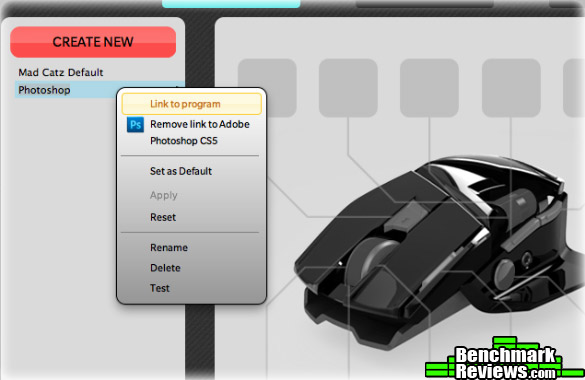
The Settings button at the top of the window takes you to a screen that shows the remaining battery life, and lets you adjust the precision aim button (if you haven’t defined it for something else), and assign specific actions to the left and right tilt of the mouse wheel (again, if you haven’t defined other functions for those actions.) Under OS X, there’s also a shortcut button to the OS X Mouse Settings.

Last, the Support tab provides a quick way, via links to Mad Catz’ web site, to get driver updates, download profiles, and other information.
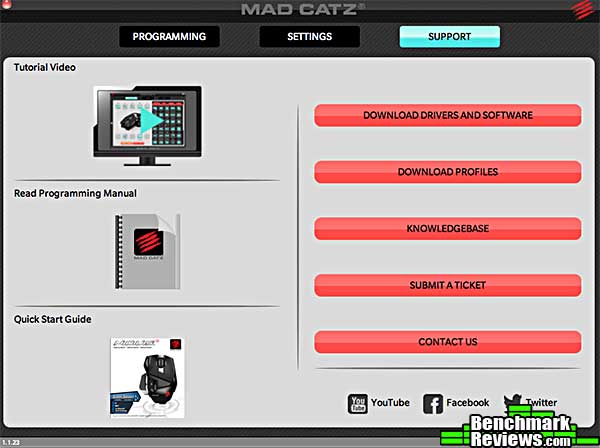
So how is the mouse to use? I describe my experiences with the Mad Catz M.O.U.S.9 in the final section.
Input devices like mice and keyboards are something you’ll use for hours every day, so I think it’s important to really give these review items a workout. I used the Mad Catz M.O.U.S.9 exclusively over a period of several days to see how it performed as a day-to-day mouse, a Photoshop mouse, and a gaming mouse.
First, let’s get the obvious out of the way: if you’re a heavy gamer, there are better mice available, including Mad Catz’ own R.A.T. series. The lower polling rate of the M.O.U.S9 (125 polls per second as opposed to the 1,000 polls per second of most dedicated gaming mice) is something you’ll notice in fast-paced FPS and action games. I use my R.A.T. mouse with the full weight stack, and the M.O.U.S felt almost flimsy in comparison. The non-adjustable 990dpi resolution, on the other hand, wasn’t a limiting factor, at least for me, although it could be a factor in multi-monitor systems.

As a “general applications mouse”, the news is better. Especially for programs like Photoshop, where you might have a number of macros defined, the 10 programmable buttons and the ease of programming make using the mouse a pleasure. Since button profiles switch automatically depending on the program in use, you never have to worry about having the right profile active.
My only complaint is with the Mac software, which has several annoying issues that the Windows version does not: the “Zoom In” and “Zoom Out” functions don’t seem to work, regardless of the mouse button they’re assigned to; and there’s the problem I described above when assigning a profile to an application. Still, these are minor issues and the latter has a workaround. I’m sure Mad Catz will address them in a software update.
The M.O.U.S.9 is one of Mad Catz’ “GameSmart” peripherals. GameSmart devices all use the Bluetooth 4.0 Smart protocol, which Mad Catz says provides “…a simplified setup process, longer battery life, and universal compatibility.” The “simplified setup” is certainly true, since I didn’t have to go through the normal Bluetooth pairing procedure to connect the mouse to either a Mac or a Windows machine. We’ll just have to see about the battery life and universal compatibility.
This is a schizophrenic product. Its price and advertising place it squarely in “gamer” territory– note the “GameSmart” label prominently placed on the front of the package. But it lacks the adjustability, resolution, and polling speed of a true gaming mouse. When perfectly serviceable wireless mice can be had from major vendors like Microsoft and Logitech for a small fraction of the M.O.U.S.9‘s price, you have to wonder how many non-gamers will be willing to pay for it.
The performance of the M.O.U.S.9 mouse was excellent when considered as a non-gaming mouse. The slower polling rate introduces a slight but noticeable lag in fast-paced action games. The one-year battery life (if achieved) is also excellent.
Appearance is always a subjective issue: I liked the form of the M.O.U.S.9, but I’m not a fan of glossy plastics, so if I were buying this mouse for myself, I’d go for the flat black version.
The construction of the mouse mirrors that of its R.A.T. siblings, with a heavy aluminum base and thick plastics. My R.A.T. 9 works as well today as it did when I got it for review in November of 2010, and I see no reason the M.O.U.S.9 won’t have the same level of durability.
There are mice with more buttons, but the 10 offered by this mouse seems to be a reasonable compromise between “number of actions you can actually remember” and “what does that button do again?” The software is much improved over the version shipped with the R.A.T. 9 I reviewed, and aside from a couple of issues on the Mac side, it works very well.
The value consideration is always the hardest part for high-end products like this. For $127 (Amazon | Newegg), you’re paying anywhere from double to quadruple the price of wireless mice from other major vendors like Logitech. Granted, this mouse does a lot more than most of its competition, but the market segment used to paying this kind of price is gamers, who would be better served by the R.A.T. series of rodents.
+ Battery lasts for a year!
+ Unique shape
+ 10 programmable buttons
+ Intuitive software makes programming the mouse easy
+ Mac and Windows support
+ Configuration-free Bluetooth 4.0
– Very expensive
– Small glitches in Mac software
– Unique shape may not work for everyone
-
Performance: 9.00
-
Appearance: 8.75
-
Construction: 9.50
-
Functionality: 9.75
-
Value: 7.75
Quality Recognition: Benchmark Reviews Silver Tachometer Award.
COMMENT QUESTION: Who makes your favorite gaming mouse?


