if ($script:h1count -eq $null) { $script:h1count = 0 }
$script:h1count++
if ($script:h1count -eq 2) { return “
” }
else { return $args[0].Value }
Cooler Master MasterKeys Pro L Mechanical Keyboard Review
$script:h1count++
if ($script:h1count -eq 2) { return “
” }
else { return $args[0].Value }
By Julian Duque
Manufacturer: Cooler Master Technology Inc.
Product Name: MasterKeys Pro L Keyboard
Model Number: SGK-6020-KKCR1-US
UPC: 884102027468 EAN: 4719512049433
Price As Tested: $169.99 MSRPFull Disclosure: The product sample used in this article has been provided by Cooler Master.
Back in 2011 when Cooler Master introduced their Quick Fire line of keyboards, I was a bit skeptical about their success in the already crowded mechanical keyboard market. Four years later, it could be argued that I was proven wrong, most notably by the wide arrange of models that are available on their website that are displayed as a symbol of how successful the Cooler Master brand is within the mech market. Although the company owes much of this success to the Quick Fire line, today’s release seems to be the beginning of something new with the introduction of the MasterKeys Pro S and MasterKeys Pro L RGB mechanical keyboards.

Let’s be honest, Cooler Master is late to the party with many other companies already offering mechanical keyboards featuring Cherry MX RGB switches. But, they have a good excuse. There have been many complains about the lack of brightness found in other RGB keyboards featuring Cherry MX RGB switchess. Cooler Master seems to have solved this issue by modifying the printed circuit board with small cutouts to allow for the LED’s sit closer to the switches.

Innovation aside, Cooler Master surely means to make the MasterKeys Pro a popular choice by including what we have already gone accostumed to in their top of the line keyboards such as multiple lighting modes that allow you to customize the lighting without the use of software, the reliability of Cherry MX switches, on the fly macro and profile support, and a detachable braided cable which is more suitable for the S model featuring a tenkeyless layout allowing for easy transfer.
Features & Specifications
| Switches: | CHERRY SWITCH (Red / Brown / Blue) |
| MCU: | ARM Cortex M3 with 72Mhz |
| LEDS: | RGB SMT, Three LED Drive, 12 PWM each |
| Response Rate: | 1000Hz |
| Repeat Rate: | Four levels 1X / 2X / 4X / 8X |
| N-Key and 6-Key Rollover | Supported |
| Anti-Ghosting: | Supported |
| Layout: | Full-Key |
if ($script:h1count -eq $null) { $script:h1count = 0 }
$script:h1count++
if ($script:h1count -eq 2) { return “
” }
else { return $args[0].Value }
Cooler Master MasterKeys Pro L Overview
$script:h1count++
if ($script:h1count -eq 2) { return “
” }
else { return $args[0].Value }
As usual, we think cardboard is boring, and therefore not really worthy to show to our readers.What is worthy of a mention is how little accessories are included with the MasterKeys Pro L. Seeing how the competition is now including replacement key-caps, stickers, and even a wrist rest, a 1.5 meter braided cable and a small manual do not cut it for a keyboard being targeted towards such a premium audience.

Of course, we could argue that Cooler Master will make up for the lack of accessories in many other ways. Starting with the key caps which are UV coated to resist those nasty fingerprints. The plastic enclosure seems too be relatively good at handling fingerprints as well, but don’t expect it to be clean if you decide to have a Cheetos session while gaming.

One of the most notorious differences between the Cooler Master MasterKeys L and MasterKeys S are the placement of the USB port. In the MasterKeys L, the port can be found in the middle, on the back side of the keyboard. There are plenty of options to route the cable behind the keyboard or to the sides in the included channels. On the other hand, the MasterKeys S has it’s USB port located on the right side of the keyboard facing away from the user.

The most significant feature of Cooler Master MasterKeys Pro is the inclusion of Cherry MX RGB switches. During initial release Cooler Master will make Cherry MX brown switches as the only option, with upcoming versions featuring Cherry MX blue and Cherry MX red switches becoming available in the following weeks. The MasterKeys Pro S will also become available between three to four weeks after the initial release of the MasterKeys Pro L.


Cooler Master did not forget to include the most necessary features either. The feet work quite nicely to maintain the keyboard on an elevated position, and they seem sturdy enough to handle plenty of rough routines of game rage. The feet also have rubber tips, something that we have seen some of the competition forget about.

One thing that they seem to forget are media keys among other features that a keyboard of this price must have. The MasterKeys Pro L has no dedicated media buttons, with that functionality taken over by the secondary function of the upper navigation keys.
if ($script:h1count -eq $null) { $script:h1count = 0 }
$script:h1count++
if ($script:h1count -eq 2) { return “
” }
else { return $args[0].Value }
Cooler Master MasterKeys Pro L Detailed Features
$script:h1count++
if ($script:h1count -eq 2) { return “
” }
else { return $args[0].Value }
Before digging into the software, I was very curious to see what the Cooler Master MasterKeys Pro L could do to program it’s RGB lighting without any digital input. As we have seen in the past with other back-lit keyboards, companies usually allow users to modify lighting with formatted presets that are included in the keyboard’s internal memory.

Cooler Master utilized an ARM Cortex M3 processor for the MasterKeys Pro series . This processor allows for up to four profiles to choose from using the dedicated keys on top of the number pad. Cooler Master also claims that the M3 is 25% faster than the ARM Cortex M0 which is found on competing keyboards.

The core of the MasterKeys’ functionality can be found as the secondary option of the F keys. F1 through F4 are for RGB lighting control, with red, green, and blue clearly labeled and depicted by their color when pressing the Fn key at the bottom of the keyboard. You can also switch between many of the modes Cooler Master already set which include pulse, random, wave, etc… Additionally you can change the color of each mode by pressing the RGB keys which each have 8 steps between off and incredibly bright. This is almost genius, as it allows you to select between 512 colors without using any software.

The speed of the ARM Cortex M3 clearly makes a difference as to how easy and fast it is to configure the MasterKeys Pro. If you use any game that requires the continuous pressing of a key, like regenerating your health in Mu Online, you will find the repetition functions found within F5 through F8 really handy. F11 and F12 allow for Macro recording and stopping. Single and infinite Macro loops can be started using the print screen, scroll lock, and pause keys. F10 allows the user to toggle individual key lighting, with color being set by F1-F3.
if ($script:h1count -eq $null) { $script:h1count = 0 }
$script:h1count++
if ($script:h1count -eq 2) { return “
” }
else { return $args[0].Value }
Cooler Master MasterKeys Pro L Software
$script:h1count++
if ($script:h1count -eq 2) { return “
” }
else { return $args[0].Value }
Even before we get into the software the MasterKeys Pro’s functionality goes well beyond my expectations. We were able to create custom lighting profiles, individually manage color in keys, and create macros without even getting to this section in which most keyboards break down due to a lack of good software. The MasterKeys Pro L driver can be found in Cooler Master’s website under download. You will also be able to find a more refined manual than what comes with the MasterKeys Pro L.
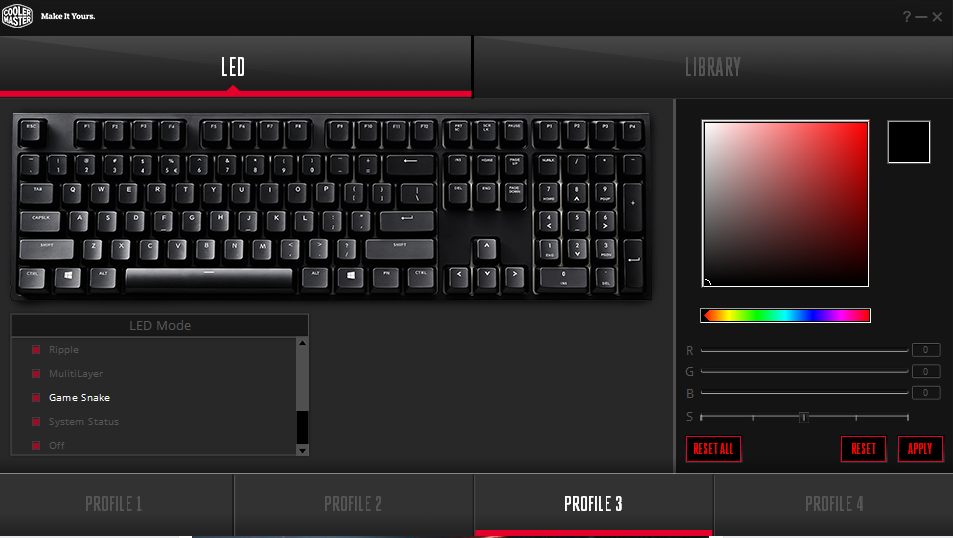
The software is a bit sluggish when opening, specially the first time as it will prompt you to update the firmware of your keyboard and will not allow you to do anything until you do. The first panel in the software allows you to customize the lighting in the keyboard in a simple intuitive way. It should be noted that using the software gives you a lot more colors and allows you to select what mode to use using the scroll menu at the bottom left. Anybody wants to play snake using the LEDs of your keyboard as a screen? Well now you can thanks to the ARM Cortex M3 which is a lot more powerful than the chip inside a Nokia 3310.

The second panel simply allows you to backup profiles onto your local hard drive. At first I was a bit disappointed as the software has no other thing to offer. There are no back up for macros and no completely unique programmable lighting settings like we have seen with other keyboards. But I realized that those features all come with a price. Cooler Master could have opted to make the MasterKeys Pro as customisable as ever, but I appreciate that it is simple and intuitive, even without the software, yet it should still satisfy most out there with just the included color customization.
if ($script:h1count -eq $null) { $script:h1count = 0 }
$script:h1count++
if ($script:h1count -eq 2) { return “
” }
else { return $args[0].Value }
RGB Mechanical Keyboard Final Thoughts
$script:h1count++
if ($script:h1count -eq 2) { return “
” }
else { return $args[0].Value }
The Cooler Master MasterKeys Pro is probably the biggest keyboard release Benchmark Reviews has covered so far in 2016, and it has not let down. The MasterKeys Pro improves on the already great Cherry MX RGB platform by adding improved lighting with Cooler Master’s in house design that allows the LEDs to sit closer to the top of the switch and not all the way at the bottom. Additionally, the MasterKeys Pro has a level of functionality that I have never seen before, with the ability to record macros, select from four different user profiles, and create custom lighting settings without the need for software.
As perfect as it is, the MasterKeys Pro still has some room for improvement. Cooler Master’s design choice might be appreciated by many as it is simple and not gamer-looking, with the only the lighting standing out from a clean mechanical keyboard. But it all breaks down when you consider that there are no extra buttons such as dedicated media keys or even extra ports for a USB-hub or passthrough. These are all features that we have come to expect from keyboards within the price range the MasterKeys is aiming for with the MasterKeys Pro, and I feel Cooler Master could have implemented them without having to compromise such a clean design.

if ($script:h1count -eq $null) { $script:h1count = 0 }
$script:h1count++
if ($script:h1count -eq 2) { return “
” }
else { return $args[0].Value }
Cooler Master MasterKeys Pro L Conclusion
$script:h1count++
if ($script:h1count -eq 2) { return “
” }
else { return $args[0].Value }
In terms of performance the MasterKeys Pro does not miss a beat. The ability to adjust almost anything without the need of software in such a seamless way brings other RGB keyboards on board settings to shame. And the software, although a bit buggy at the time of release, still adds to it’s custom functionality.
Cooler Master was very wise in choosing such a simple design that most users willing to spend such a high price for a keyboard will approve. It is simple, like most trending things nowadays, but it still eye-candy to anyone in the room thanks to RGB lighting. Thanks to the unique pattern customization, no MasterKEys Pro should look the same once it’s on. Another smart decision Cooler Master made, was to include a tenkeyless version of the MasterKeys Pro which I see becoming a very popular product as there is not that much competition within the tenkeyless RGB mechanical keyboard market.
If you are looking to spend such a big amount of money on a keyboard you probably already know that the most popular mechanical switches amongst keyboard enthusiasts are from Cherry MX. This is probably because they have been making them available to keyboard enthusiasts for a really long time unlike many of the other brands that we have seen joining the race lately. It just until this year that we see a version of Cherry’s RGB switches in a Cooler Master keyboard, and I think this was the most favorable approach because Cherry is a proven and respected brand, and it gave Cooler Master plenty of time to implement Cherry’s RGB switches.
Functionality is a mix with the MasterKeys Pro. I have never experienced an RGB keyboard with such a simple interface to create custom lighting and macros. But there is also a lack of features that are a must for a keyboard at this price point such as the inclusion of a USB pass through and dedicated media keys.
Luxury is expensive, specially entailed by the Cooler Master MasterKeys Pro L’s price of $169.99, a pretty steep price even for a mechanical keyboard. However, you are getting one of the best keyboards available in the market with custom RGB lighting, Cherry MX RGB switches, and a 2 year warranty.

Pros :
+ Cherry MX RGB Switches
+ Simple elegant design
+ RGB LEDs sit near key-caps for better lighting
+ Seamless lighting customization and macros creation without software
Cons:
– Very expensive even for a mechanical keyboard
– No USB pass-through or dedicated media keys
– Micro-USB port
Ratings:
-
Performance: 10.00
-
Appearance: 9.0
-
Construction: 9.0
-
Functionality: 8.5
-
Value: 8.0
if ($script:h1count -eq $null) { $script:h1count = 0 }
$script:h1count++
if ($script:h1count -eq 2) { return “
” }
else { return $args[0].Value }
Final Score: 8.9 out of 10.
$script:h1count++
if ($script:h1count -eq 2) { return “
” }
else { return $args[0].Value }


