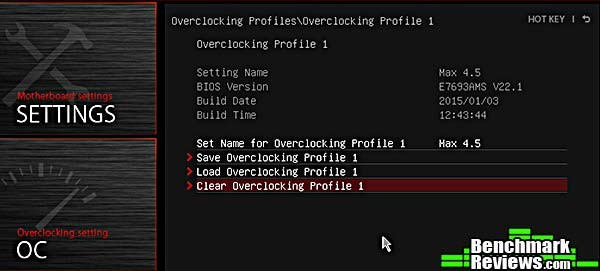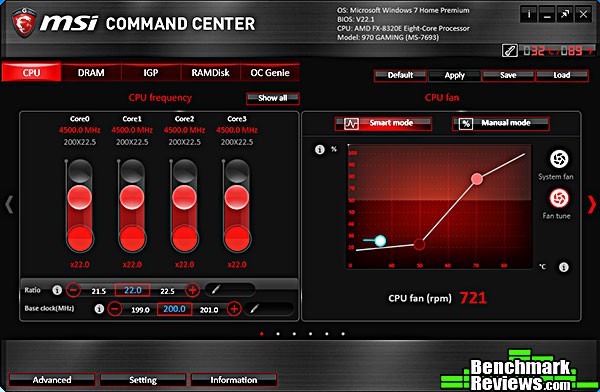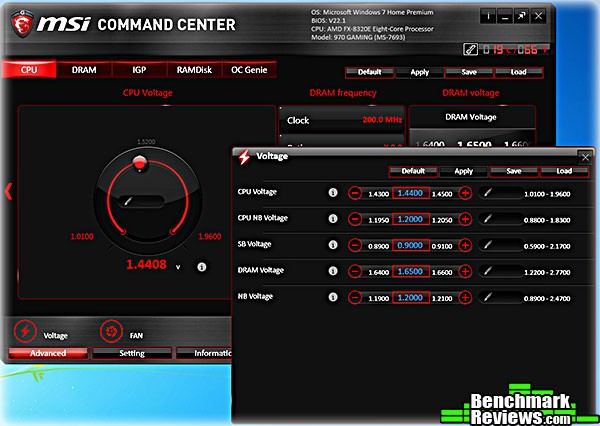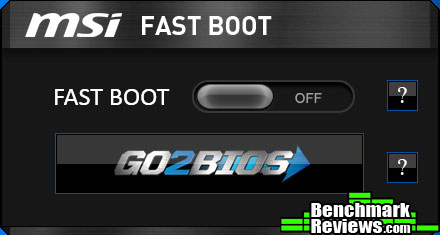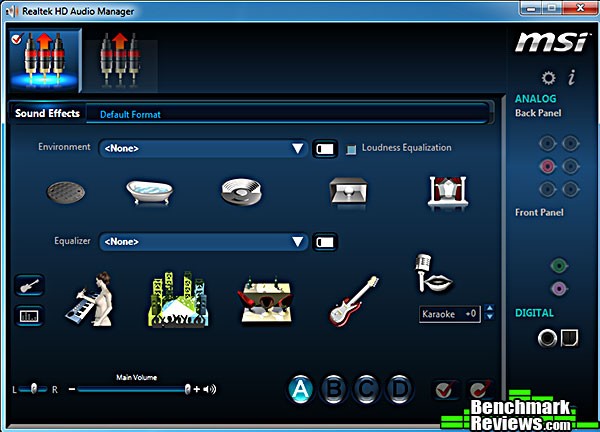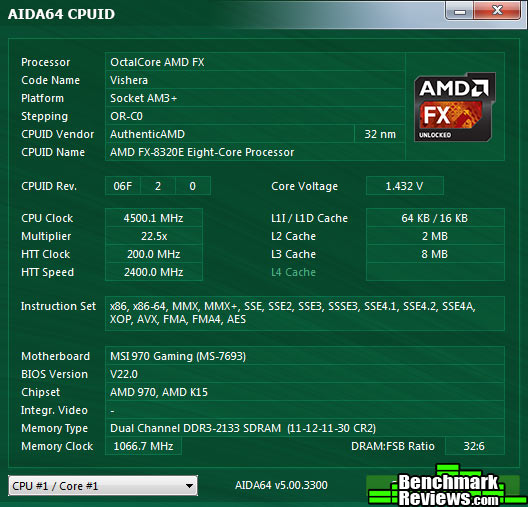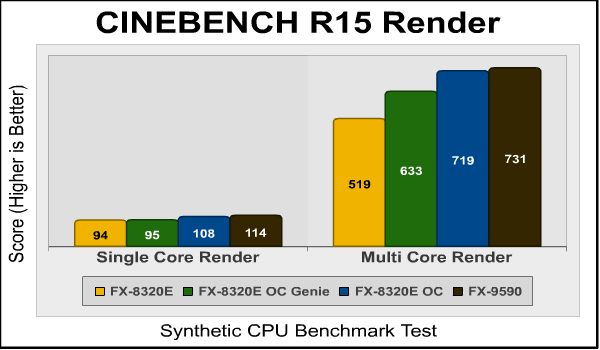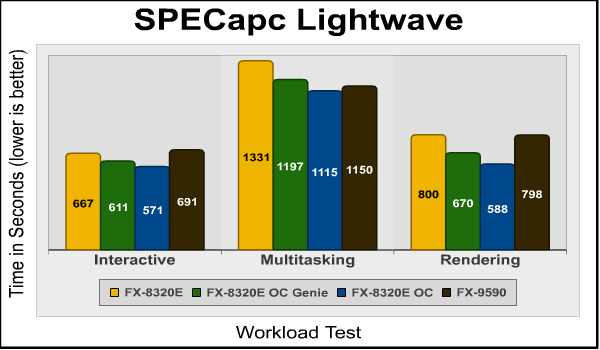if ($script:h1count -eq $null) { $script:h1count = 0 }
$script:h1count++
if ($script:h1count -eq 2) { return “
” }
else { return $args[0].Value }
MSI 970 Gaming AM3+ Motherboard Review
$script:h1count++
if ($script:h1count -eq 2) { return “
” }
else { return $args[0].Value }
By David Ramsey
Manufacturer: Micro Star International
Product Name: AM3+ AMD Desktop Motherboard
Model Number: 970 Gaming
UPC: 824142025536 EAN: 4719072353988
Price As Tested: $99.89 (Newegg | B&H | Amazon)
Full Disclosure: Micro Star International provided the product sample used in this article.
Want to build a gaming system on a budget? Then you have to know where to spend your money to get the best bang for the buck. It’s always tempting to go for the flashy, high end motherboards with tons of extra features, but you may find that those extra features don’t buy you much in the way of extra performance. Micro Star International has sent Benchmark Reviews their MSI 970 Gaming motherboard, claiming they’ve gone beyond the specifications of the AMD 970 chipset. What kind of basis does this make for a gaming rig? Let’s find out.
AMD has apparently ceded the high end desktop market to Intel with the cancellation of the Steamroller architecture for their FX-series CPUs. However, they’ve been fighting back aggressively on the performance-for-the-dollar front. Still, the 970 chipset represents the bottom end of AMD’s desktop chipset lineup: it’s not even certified for dual GPU setups. How serious could MSI be about this?
if ($script:h1count -eq $null) { $script:h1count = 0 }
$script:h1count++
if ($script:h1count -eq 2) { return “
” }
else { return $args[0].Value }
AMD Chipsets and PCI Express
$script:h1count++
if ($script:h1count -eq 2) { return “
” }
else { return $args[0].Value }
When AMD introduced the FX series of processors in 2011, it also introduced three supporting desktop chipsets: the 990FX, the 990X, and the 970. These chipsets differ in a number of aspects, but they way they allocate PCI-E lanes is probably of the most interest to an enthusiast.
In the Intel world, CPUs provide a number of PCI-E Gen 3 lanes from the processor– 16 in the case of LGA1150 CPUs such as the Core i7-4790, and 28 or 40 lanes for LGA2011 and LGA2011v3 CPUs. The supporting Z97 or X99 chipset provides 8 additional PCI-E Gen 2 lanes. With LGA1150 systems limited to 24 PCI-E lanes, it’s possible to run out of lanes depending on how your system is set up. In fact some motherboards provide software or hardware switches to control the allocation of PCI-E lanes.
In the AMD world, the CPU provides no PCI-E lanes: it’s all on the chipset. The top-end 990FX chipset has a total of 42 lanes, with 32 lanes dedicated for graphics, blocked into a PCIE-GFX and PCIE-GFX2 block, each with 16 lanes.
The 990 and 970 chipsets don’t have the PCIE-GFX2 block and thus can provide only 16 PCI-E lanes for graphics cards out of 26 lanes total. The 990 can split these up as 2×8, but the 970 cannot, and is thus cannot run an SLU or CrossFire setup…or so AMD says. MSI begs to disagree:
Although MSI does not say how they accomplished this, I’d guess they found some way to split the PCIE-GFX block into a 2×8 configuration. AMD seems completely OK with this since this is the motherboard AMD themselves used to introduce their new FX CPUs like the FX-8320E. So, let’s take a look at it starting in the next section.
Closer Look: AM3+ Motherboard
The MSI 970 Gaming motherboard uses the black-and-red color scheme that’s become popular for motherboards (and graphics cards, and keyboards, and mice…) aimed at gamers. It’s a handsome board although it might look a little sparse compared to some of the $300+ competition. There are no physical buttons for Power, Reset, or overclocking; nor is there a POST code display (well, there’s not one on the board. The BIOS shows POST codes in the lower right corner of your monitor as the system is starting, a nice touch). The MOSFET heat sinks are not connected with heat pipes, and there are no dual BIOS chips, PLX multiplexers, or dual NICs to be found.
The included accessories comprise a manual, driver disk, a doorknob hanger, a Quick Installation Guide, a metal MSI case badge, an SLI bridge, four SATA cables, the I/O back plate, and a handy sheet of label stickers for your cables.
At the lower left edge of the board are the front panel audio connector, the S/PDIF audio connector (JSP1), a fan header, a serial port header (DCOM1), and the truster platform module connector.
Moving past the TPM header, we see a USB 3.0 header, three USB 2.0 headers, and the odd MSI split front panel header.
Six card slots comprise two PCI-E x16 slots for video cards, two PCI-E x1 slots, and, oddly, two old-school PCI slots.
From left to right the rear I/O panel provides keyboard and mouse connectors (both USB and PS/2), an optical audio connector, four USB 2.0 ports, two USB 3.0 ports, a gigabit Ethernet port with two more USB 2.0 ports, and the analog audio panel. It looks a little odd to see only two USB 3.0 ports on the back of the modern motherboard. All the audio connectors are gold-plated, and MSI says that the red-collared auto output is amplified and “optimized for studio-grade headgear”.
Let’s continue looking at this board in the next section.
if ($script:h1count -eq $null) { $script:h1count = 0 }
$script:h1count++
if ($script:h1count -eq 2) { return “
” }
else { return $args[0].Value }
970 Gaming Details
$script:h1count++
if ($script:h1count -eq 2) { return “
” }
else { return $args[0].Value }
Although this board is rather bare-bones compared to some, MSI remembered the important stuff, like a SLOW_MODE switch for more reliable booting when the CPU is cooled with liquid nitrogen.
The Realtek ALC1150 audio chip is shielded under the Audio Boost cover and powered with gold-colored Nichicon audio capacitors. The two small chips at the upper left edge of this image are audio amplifiers, one for each channel. Along with the included software, this forms the basis of a very nice audio system. There’s no reason for a separate audio card.
Six SATA 6G connectors should handle all your storage needs. There are no SATA Express or m.2 connectors.
The CPU socket area is free of any obstructions that might hinder a large air cooler, but if you’re overclocking an AMD CPU you’re going to want a water cooler anyway. In this image you can also see the Super Ferrite Chokes and aluminum-core solid state “dark caps” that MSI says have at least a 10-year service life.
Interesting chips on the board include the Realtek RTM880N clock generator, a VLI806 USB 3.0 controller for the rear ports, the Killer E2200 Ethernet controller, a Fintek monitor/control chip for voltage and fan control, and another VLI806 USB 3.0 controller for the front ports.
In the next section I’ll look at the MSI 970 Gaming BIOS.
if ($script:h1count -eq $null) { $script:h1count = 0 }
$script:h1count++
if ($script:h1count -eq 2) { return “
” }
else { return $args[0].Value }
AM3+ Motherboard BIOS
$script:h1count++
if ($script:h1count -eq 2) { return “
” }
else { return $args[0].Value }
MSI’s latest version of their UEFI BIOS is getting pretty good, and they continue to color-theme their ClickBIOS 4 interface to match the board. The MSI 970 Gaming is red and black, so of course that’s what you’ll see in the BIOS.
MSI’s layout has three main sections: there’s a summary bar at the top 1/4 of the screen, showing time, date, BIOS revision, CPU and memory information, and a list of bootable devices whose priority you can set by clicking and dragging. At the far left is the virtual OC Genie button (this being a lower-priced motherboard, there’s no physical OC Genie button).
At the sides of the screen are six main sections– SETTINGS, OC, M-FLASH, OC PROFILE, HARDWARE MONITOR, and BOARD EXPLORER. Clicking on any of these fills the center area– whose initial display is the MSI dragon– with settings and information relevant to the selection.
My one complaint here is the display of the bootable devices in the top section of the screen. The test system had two hard disks and an optical drive, and yet no fewer than 13 devices are shown. Some of them apparently represent potential devices rather than real devices– for example, a USB hard drive is listed, even though there isn’t one connected to the test system– and this is confusing when you’re trying to figure out which icons represent devices you actually have.
The SETTINGS screen is where you can enable and disable onboard devices, set the SATA mode, control the PCI and ACPI settings, the power management and USB configuration, and even something labeled “Windows 8 Configuration”. The latter has a selection labeled “Windows 8 Feature”, but since I’m not running Windows 8 (who is, really?), I don’t know what it does.
The OC (overclocking) section gives you quite a lot of control. As I mentioned in my review of the AMD 8320E processor, I got the best performance by disabling turbo mode and simply raising the base multiplier and CPU voltage. But as you can see there’s a lot more you can do.
The OC PROFILE section lets you save and load various overclocking profiles, as you’d expect with a motherboard aimed at enthusiasts. The board can store up to eight different profiles, and you can also save profiles to a USB key.
The BOARD EXPLORER section is an interesting feature that replicates the functionality I’ve previously only seen on some of Intel’s motherboards: a graphic display of the motherboard, with functional sections highlighted. Hovering over a section displays information about the hardware in that section, as shown with RAM below. You can even hover over individual SATA ports, which is cool.
In the next section I’ve present an overview of the bundled Windows-level software included with this motherboard.
if ($script:h1count -eq $null) { $script:h1count = 0 }
$script:h1count++
if ($script:h1count -eq 2) { return “
” }
else { return $args[0].Value }
Motherboard Bundled Software
$script:h1count++
if ($script:h1count -eq 2) { return “
” }
else { return $args[0].Value }
MSI includes some nice utility software with this motherboard. The centerpiece is MSI COMMAND CENTER, which gives you control of many of the parameters you’d normally need to go to the BIOS to tweak. Yes, AMD does have their Overdrive facility built into the Catalyst software, but COMMAND CENTER is more pleasant visually, easier to use, and provides more features.
As you can see from the image above, you can adjust multipliers on a per-core basis, tweak the fan settings, create and use a RAM Disk, and invoke OC Genie.
The Advanced buttons lets you dig deeper into the adjustments. For example, in the standard interface you can adjust CPU voltage with a large, simple dial; whereas the Advanced interface lets you fine-tune individual voltages for various components.
The MSI 970 Gaming comes equipped with Atheros’ Killer E2205 gigabit Ethernet controller and its associated software stack, and you control this through the Killer Network Manager, which keeps track of the downstream and upstream traffic of each process, and allows you to set the priorities as appropriate. Typically this is used to give online games the highest priority to ensure the best response.
MSI’s Live Update 5 application checks all your installed software against the latest versions hosted at MSI, and will update them as appropriate.
FAST BOOT didn’t seem to make any difference in my testing– there was less than two seconds’ difference in boot-to-login times when it was enabled or disabled. The GO2BIOS button ensures that your board boots directly to the BIOS the next time you restart, but I found it unnecessary: unlike many boards, pressing the Del key at startup time to get into the BIOS instantly rewards you with an on-screen acknowledgement and reliable entry to the BIOS– you won’t be sitting there, pressing the Del key rapidly and cursing when your system ignores you and boots to Windows.
There are a couple of other items: Super Charger has no interface (and, as far as I can determine, no mention in the manual), but when it was enabled every USB port on the board could charge my iPad. And of course there’s the Realtek HD Audio Manager to manage the audio subsystem.
In the next section I’ll describe overclocking this motherboard.
if ($script:h1count -eq $null) { $script:h1count = 0 }
$script:h1count++
if ($script:h1count -eq 2) { return “
” }
else { return $args[0].Value }
Overclocking 970 Gaming
$script:h1count++
if ($script:h1count -eq 2) { return “
” }
else { return $args[0].Value }
One of the reasons enthusiasts like AMD CPUs is that they retain all of the old-school overclocking mechanisms, and provide a variety of relatively inexpensive, unlocked CPUs. Intel has locked things down hard: deriving system clocks from the base clock means that overclocking via increasing the base clock more than 2-4mHz will probably crash your system; base clock multipliers are locked on all CPUs, and turbo clock multipliers are only unlocked on the more expensive “K”-series processors.
The CPUs I had to test with this board were the FX-8320E and the FX-9590, representing the current bottom and top of AMD’s FX 8-core processor range: the FX-8320E is a “low power” (TDP 95 watts) variant of the standard FX-8320; while the FX-9590 is AMD’s 220 watt(!) monster.
With the FX-8320E, I initially began with increasing the turbo clock multiplier, but quickly ran into odd benchmark results: scores would vary widely and were often lower than the scores achieved at stock settings! I finally noticed that the system was throttling the CPU dramatically, dropping the clock to as low as 1.4gHz in the middle of a benchmark run. Since I was using a Corsair H110 water cooling system and CPU temperatures were well in check, I’m guessing this behavior is AMD’s attempt to try to keep the CPU inside of its specified 95 watt power envelope.
Invoking the board’s OC Genie auto-overclocking mechanism disabled the turbo feature entirely, and set the base clock multiplier to 20x for a final frequency of 4gHz. Oddly, OC Genie also disabled the XMP profile of the DDR3-2133 memory I was using, setting the memory frequency to the base of 1333mHz.
The best overclocking procedure for this CPU is obviously increasing the base clock, so that’s what I went with. After some tweaking– there’s nothing more annoying than an overclock crashing the system after an hour of benchmarking– I settled on a 22.5x multiplier for a frequency of 4.5gHz, fed with a CPU voltage of 1.448 as set in the BIOS (but displayed as 1.432V by AIDA62‘s CPUID feature as shown above.) CPU temperatures stayed at 53 degrees Celsius or below.
MSI and AMD sure don’t agree on what this board is capable of. As I noted before, AMD says the 970 chipset can’t support multi-GPU systems, while MSI says it can (and in fact does, as you’ll see in our review of the AMD FX-8320E CPU here). But while MSI says this motherboard doesn’t support the 220-watt CPUs like the FX-9590, AMD says that it in fact does, so I tested with this CPU as well, and the performance results are included in the next section.
The scores I recorded for the FX-9590 equal and in some cases beat the scores recorded in our performance review of the FX-9590, which you can read here. However, the heat sinks over the motherboard’s power section got really hot, and I did see some indication of some minor throttling, so if you plan to use a 220-watt AMD CPU, I’d recommend you get a board designed for it.
So how was the performance? Let’s see in the next section.
if ($script:h1count -eq $null) { $script:h1count = 0 }
$script:h1count++
if ($script:h1count -eq 2) { return “
” }
else { return $args[0].Value }
Performance Testing Results
$script:h1count++
if ($script:h1count -eq 2) { return “
” }
else { return $args[0].Value }
My test system consisted of the MSI 970 Gaming motherboard, 8GB of DDR3-2133 enthusiast memory, and an NVIDIA GTX580 reference card. For these tests I ran the following benchmark programs:
- AIDA64 v4.60.3100
- CINEBENCH 11.5
- Handbrake 0.96 Video Transcoding
- SpecAPC Lightwave
There are four results for each benchmark: the first number in each chart is the stock score of the FX-8320E, followed by the scores returned with the OC Genie automatic overclock and my manual overclock. Last are the scores returned by the FX-9590.
Let’s start with a good synthetic test like AIDA64. As usual I’ll be doing Queen, Photoworx, ZLIB, and Hash benchmarks.
We see a nice scaling of the Queen scores as CPU frequency on the FX-8320E increases. Note that the overclocked 8320E even beats the FX-9590 in this test.
Photoworxx is relatively insensitive to CPU speed, but really likes memory bandwidth, so the drop in the score with the OC Genie settings is expected, since OC Genie disabled the memory’s XMP profile, dropping memory speed from 2133 to 1333mHz.
Next are the ZLIB and Hash benchmarks, all of which scale nicely with CPU frequency. Let’s take a look at CINEBENCH next…
Again, nice scaling directly with CPU speed, with the FX-9590 coming out on top in both single and multi-core rendering.
SPECapc Lightwave is a punishing benchmark that pushes a system to its limits. Basically this is a script that controls a separately-installed version of Newtek’s Lightwave 3D professional rendering system. The benchmark puts special emphasis on processes that benefit from multi-threaded computing, such as animation, OpenGL playback, deformations, and high-end rendering that includes ray tracing, radiosity, complex textures and volumetric lighting. The test reports three scores: Animation (multitasking), Animation (interactive), and Rendering. The numeric scores represent the time it took to complete each section of the benchmark, in seconds, so lower scores are better.
Again, overclocking increases the performance of the FX-8320E pretty significantly. Note that the FX-9590 didn’t win a single test here.
Last, one of my favorite tests: Handbrake. This open-source video transcoding program is great for getting videos into a format for your mobile device, or ripping DVDs and Blu Ray disks to your video library. Also, video transcoding is one of the few things that can really saturate all the cores available on a multi-core CPU. The FX-9590 wins here by a single, statistically-insignificant second.
Join me in the next section as I lay out my final thoughts on this motherboard.
if ($script:h1count -eq $null) { $script:h1count = 0 }
$script:h1count++
if ($script:h1count -eq 2) { return “
” }
else { return $args[0].Value }
AMD 970 Motherboard Final Thoughts
$script:h1count++
if ($script:h1count -eq 2) { return “
” }
else { return $args[0].Value }
As a reviewer, I’m used to testing high-end, benchmark-crushing systems, and have become inured to $400 motherboards with $1,000 processors. And if having a benchmark-crusher is important to you, and you can afford it, well, go for it! But if like most of us you don’t have unlimited funds with which to build your rig, you need to consider where your cash will be best spent.
AMD originally sent us this motherboard and FX-8320E CPU as a package they said would make a good basis for a budget, multi-GPU gaming system. And as my review of the FX-8320E showed, this board does indeed support SLI, and gaming FPS scores were virtually identical with those of an equivalent Intel-based system, with the added advantage of four times as many physical CPU cores for those situations in which they could be useful.
That said, this is a pretty minimal motherboard. There’s no WiFi or Bluetooth; you’ll look in vain for onboard Power and Reset switches, or a POST code display, or even MSI’s own OC Genie button. But the money thus saved has been put into a solid foundation that can support a heavily overclocked CPU (as long as it’s not one of the 220-watt variety) backed up by an excellent audio system.
So, this board would indeed be a good foundation for a multi-GPU gaming system, and it’s impressive that an overclocked FX-8320E has pretty much the same performance as the FX-9590. However, my concern lies not with MSI, which has provided an excellent product within the limitations of the AMD silicon available, but with AMD themselves.
Since the FX 8-core CPUs and 9-series chipsets were introduced in 2011, AMD has made virtually no progress in their desktop components. While Intel has progressed from Sandy Bridge to Ivy Bridge to Ivy Bridge-E to Haswell to Haswell-E, and the Z68-Z77-Z87-Z97 and X79 and X99 chipsets, AMD has made a very incremental update from their Bulldozer CPU architecture to the Piledriver architecture, and cancelled the follow-on Steamroller architecture entirely. And there have been no changes at all in the original 9-series chipsets– the 990FX, 990X, and 970, paired with the 950 South Bridge– for more than three years now.
In the meantime, AMD seems to be putting all their development and marketing efforts into their mobile and APU architectures. Certainly being the GPU supplier to the Xbox One was a big win, and their APU systems make an excellent basis for low-end hardware, competing with and often beating Intel in overall performance, especially with their integrated GPUs.
So I’m not feeling very good about the long term prospects for AMD’s desktop systems. Yes, you can build a good system today based on AMD system, but it won’t have the longevity of an Intel system: the lack of native support for modern interfaces like USB 3.0, PCI-E 3.0, SATA Express, and m.2 can be ignored (I’ve never seen a SATA Express device for sale, anywhere) or worked around with third party controllers (as with the USB 3.0 on this board) right now, but will become problematic in the future.
In the last section I’ll present my conclusion based on the testing and features of this motherboard.
if ($script:h1count -eq $null) { $script:h1count = 0 }
$script:h1count++
if ($script:h1count -eq 2) { return “
” }
else { return $args[0].Value }
MSI 970 Gaming Motherboard Conclusion
$script:h1count++
if ($script:h1count -eq 2) { return “
” }
else { return $args[0].Value }
Although MSI offers a variety of Gaming motherboards, the MSI 970 Gaming is the only AMD gaming motherboard in their lineup. If you want to step up to the top-end 990FX chipset, your only MSI choice is the MSI 990FXA-GD80, a “mainstream” motherboard, although it can support 3-way SLI and 4-way CrossFireX setups, and even has OC Genie.
As I mentioned before, this motherboard in combination with the FX-8320E is being touted by AMD as a budget gaming platform, and my testing of the system supports this position: if you want the best gaming performance, prioritize GPUs and maybe an SSD before putting money into a “faster” processor. And AMD’s 8-core FX CPUs might have even more of an advantage with the introduction of the multi-threaded DX12 graphics API that will be included with Windows 10.
In terms of gaming performance and FPS, this motherboard and even a low-end FX CPU like the 8320E are not going to hold you back much, if at all. But I continue to worry about the lack of progress in AMD’s desktop CPUs and chipsets.
In terms of performance, this board is excellent, especially given its budget pricing and the way that MSI supports SLI and CrossFire on a chipset not certified for it.
The appearance of the board is admittedly derivative– it’s not as if red and black aren’t common colors for gaming hardware– but nonetheless attractive.
The construction of the board appears solid.
Functionally, it’s both good and bad. The surprising support for SLI and CrossFire, especially at this price point, is great. But the lack of native USB 3.0, PCI-E 3.0, and other modern interfaces due to the aging AMD CPU and chipset architecture is disappointing.
Available online for $99.89 (Newegg | B&H | Amazon), this board is an excellent value. If gaming performance per dollar is your primary metric, you should give this product serious consideration.
Pros:
+ Good overclockability
+ Excellent bang for the buck
+ Pushes 970 chipset beyond its specifications
Cons:
— Minimalist feature set; lacks native support for new interfaces
— AMD’s dubious commitment to the desktop market
— No hardware buttons
— OC Genie disables XMP
Ratings:
-
Performance: 9.75
-
Appearance: 9.00
-
Construction: 9.50
-
Functionality: 7.25
-
Value: 9.00
if ($script:h1count -eq $null) { $script:h1count = 0 }
$script:h1count++
if ($script:h1count -eq 2) { return “
” }
else { return $args[0].Value }
Final Score: 8.90 out of 10.
$script:h1count++
if ($script:h1count -eq 2) { return “
” }
else { return $args[0].Value }
Quality Recognition: Benchmark Reviews Silver Tachometer Award.
COMMENT QUESTION: Who makes the best motherboards, in your opinion?